The Transactions Detail view can be a very helpful tool to help creators understand what products are being purchased by consumers who interact with their links.
Reading and understanding the Transaction Details view is important. Below you can find more information as to what each section means.
Where can I find Transaction Details?
On the desktop site, navigate to the'Analytics' tab and scroll down to the 'Transactions' section.
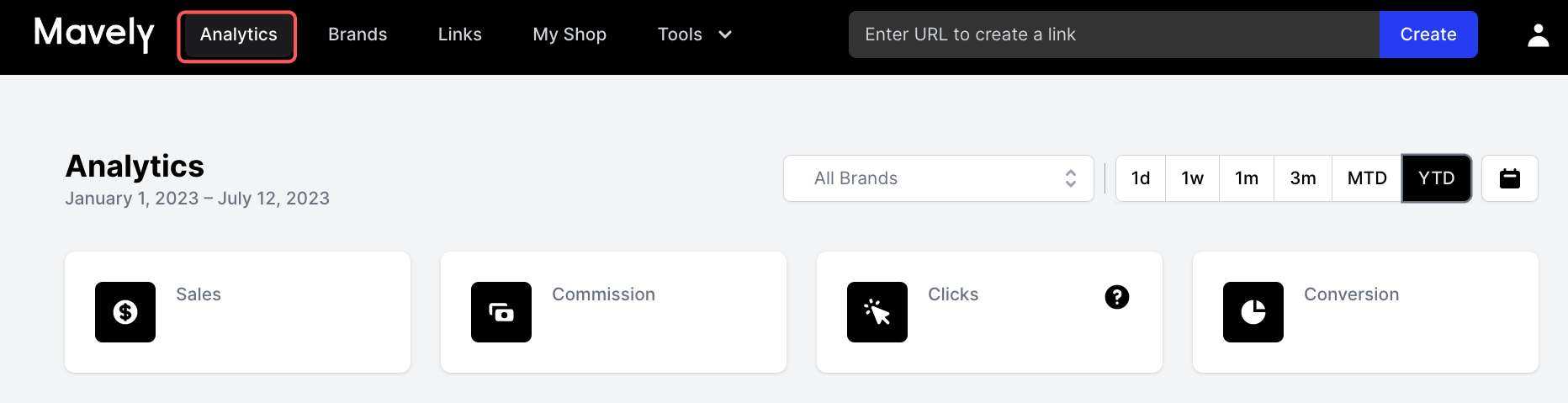
In the 'Transactions' section, you will find sales data such as the date of transaction, date it processed, brand name, sale amount, commission amount, and details. In the Details column, there will be an arrow. Press this arrow to view 'Transaction Details".
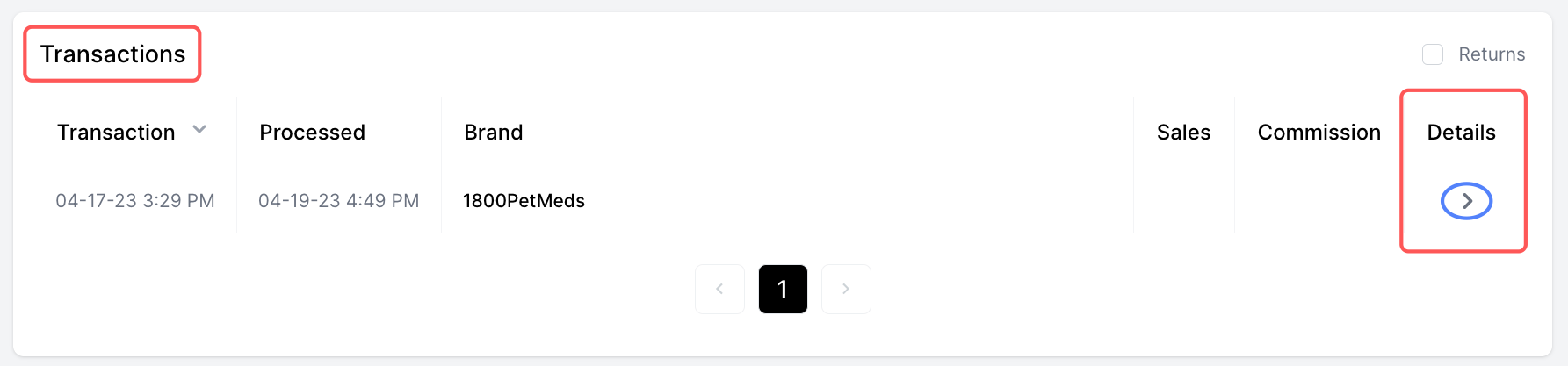
* The data provided in this article is sample data and does not represent the brands current commission rate.
A sidebar will open on the right of your browser reflecting more details (see below).
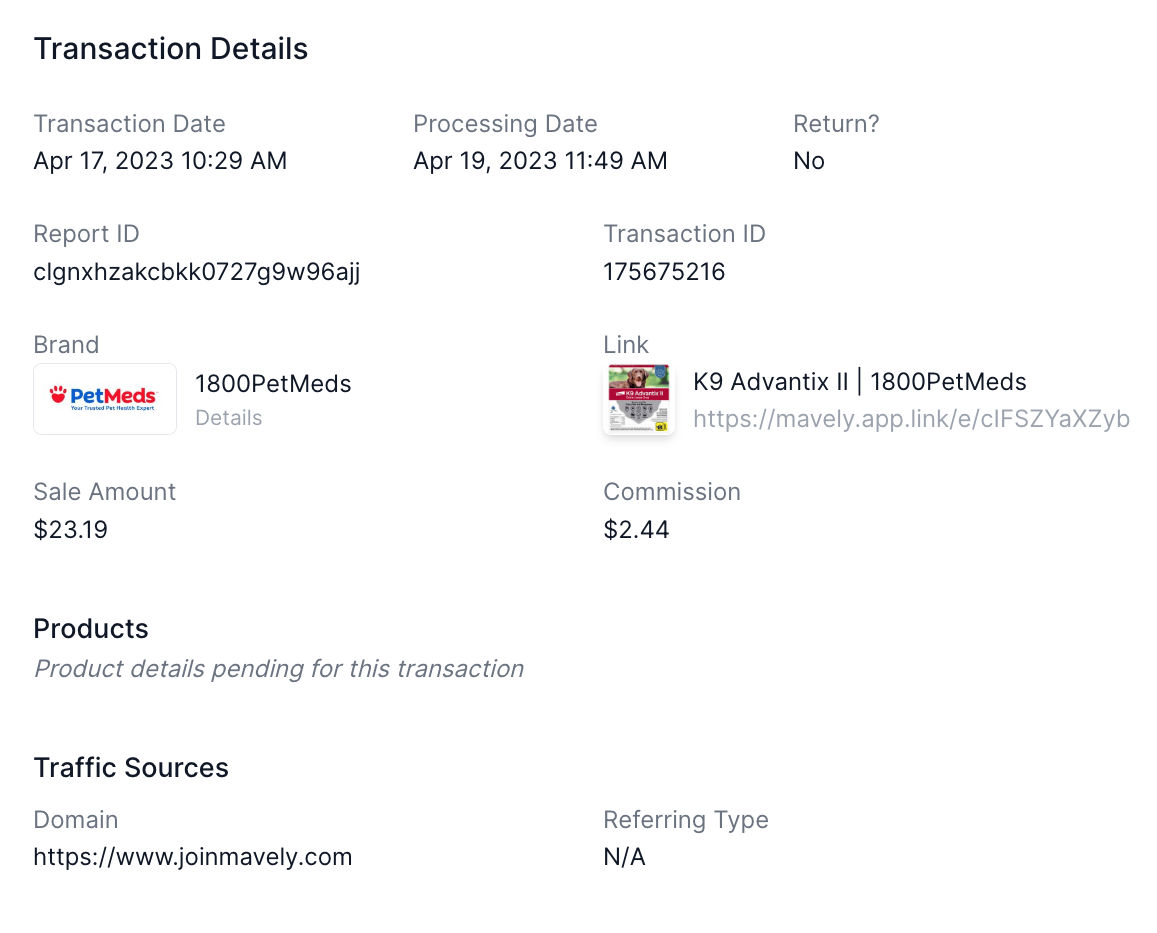
Transaction Date - The transaction date shows what date the initial purchase was made.
Processing Date - The processing date shows when the order was processed into the brands affiliate channel. Please note, not all brands track sales data in real time and the processing date may often be different than the Transaction date.
Return? - This indicates whether or not the item(s) or sale was returned/reversed.
Report ID - This unique ID helps Mavely and the brand track data.
Transaction ID - The transaction number can be used to review an order.
Brand - The brand which you promoted and a consumer purchased from.
Link - The link details show which link was clicked on/used to make the purchase. Please note, this does not indicate that the consumer purchased what you have promoted.
Sale Amount - This is the subtotal of the transaction. The subtotal is the total less discounts, coupons, shipping and tax and brands pay commission on this amount.
Commission - This is the amount a creator has earned based on qualifying items which were purchased by the consumer. Please note, this may not be a percentage of the Sale Amount. See our FAQ's below for more information.
Products - This section will show what products were purchased by the consumer. Please note, not all brands track sales data in real time. As you can see, this transaction is still PENDING and Product Details are not yet available.
Traffic Sources
Referring Type
Frequently Asked Questions
Understanding Non-commissionable Items on Your Dashboard
Here you'll find insights into the details of your dashboard regarding $0 commissions and non-commissionable items.
Why am I seeing $0 commission or non-commissionable items?
Items Purchased via Shared Links:
When you share a link to a commissionable item, it's possible that individuals who click your link purchase other items instead. Our system initially only reflects the direct item you've linked, not the additional items purchased.
For example, if you shared a link for a pair of shoes but the buyer purchased groceries instead, the shoes would appear as non-commissionable with sales data until the system updates with product details that shows the items purchased.
Please note, the Link section in the details does NOT indicate that the item you had promoted was purchased. This simply means the consumer pressed THAT link in order to shop. Information as to what was purchased can be found in Product Details once the data is delivered into the Mavely platform. Once the Product Details are available, you will be able to see what was purchased and what % of the order was commissionable. For example, if one of your transactions are for $50, however only one $3 item qualifies for 7% commission, then only $0.21 in commission will be earned, or 0.042% commission of $50.
$0 Commission & $0 Sales Items:
Our platform provides more data than just sales. When users sign up for emails, websites, or install retailer apps using your links, these actions are valuable to us and our partners, even if they aren’t directly monetized.
Thus, events like email sign-ups, app installs, and web sign-ups might appear as non-commissionable with a $0 commission and $0 sales amount. It's a way of letting you know that your link is active and generating user actions, even if it's not a direct sale.
Ensuring Accuracy and Transparency:
We are consistently working to make sure our dashboard provides the most accurate reflection of all your activities. Please note that the dashboard might take some time to reflect all purchase details comprehensively.
Our commitment to you is to provide the most detailed, transparent, and prompt data so that you can track your performance and potential earnings in real-time.
Important Points to Remember:
-
Commission Variations: Commissions may change based on brand data management, corrections applied, and data additions to affiliate platforms.
-
Returned Sales: If a product sold through your link gets returned, the commission earned from that sale might be reversed or deducted from future commissions.
-
Stay Updated: It's crucial to regularly check your dashboard for the most up-to-date data. Keep an eye on the 'Payout history' under your account on the desktop or mobile app to track return data that might impact your commission.
If you still have questions or need further information, please don't hesitate to get in touch at hello@joinmavely.com.