Mavely's post feature allows you to share multiple links in one (1) Post. You can personalize the post's images, create a title and description, then add it to a Page.
DESKTOP SITE
Once you have accessed MyShop, press the Post icon and start by adding one or more links.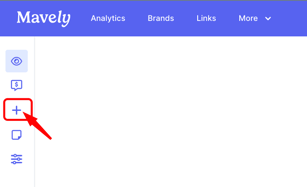
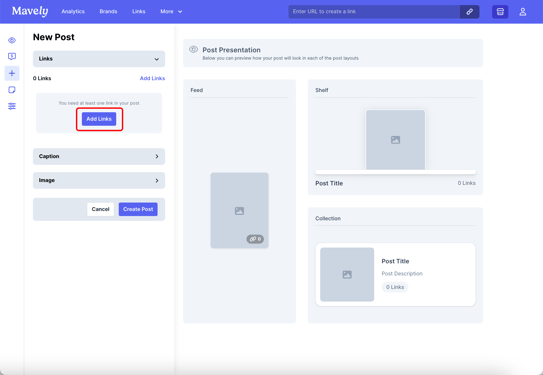
Once you have created your post, navigate to your pages and select the page you would like your post to live in.
For further support, please see MyShop: Pages.
APP
Once you login to Mavely and access MyShop, the default view will be Posts.
From there, you can press the 'Plus' button at the bottom-center of the screen. If this is your first post, you can create a post by following the prompts on the screen.
Once you press the Plus button, you can select the links you would like to include in your Post, title your post, and upload any images you would like to include in the Post.
You can preview your Post and decide what layout the post will follow: feed, shelf, collection.
When you're ready, you can press 'Save' in the upper-right hand corner and this will publish your post.