Mavely has a full suite of tools for link creation, including our Chrome Extension, Mavely Web App, and Mavely Mobile App. See below for additional details on each of these tools.
You can only create Mavely links for brands that are partnered with Mavely.
Chrome Extension
The Mavely Link Creator Chrome extension () is must-have for creators who want to easily create shoppable links on any Mavely-supported brand site. It’s easy to use. While viewing an item on a supported retailer’s website, click on the Mavely Link Creator extension. Tap create and you’ll be able to copy and share your shoppable link. You’ll also see all of your links in your Mavely app or on our Mavely desktop portal.
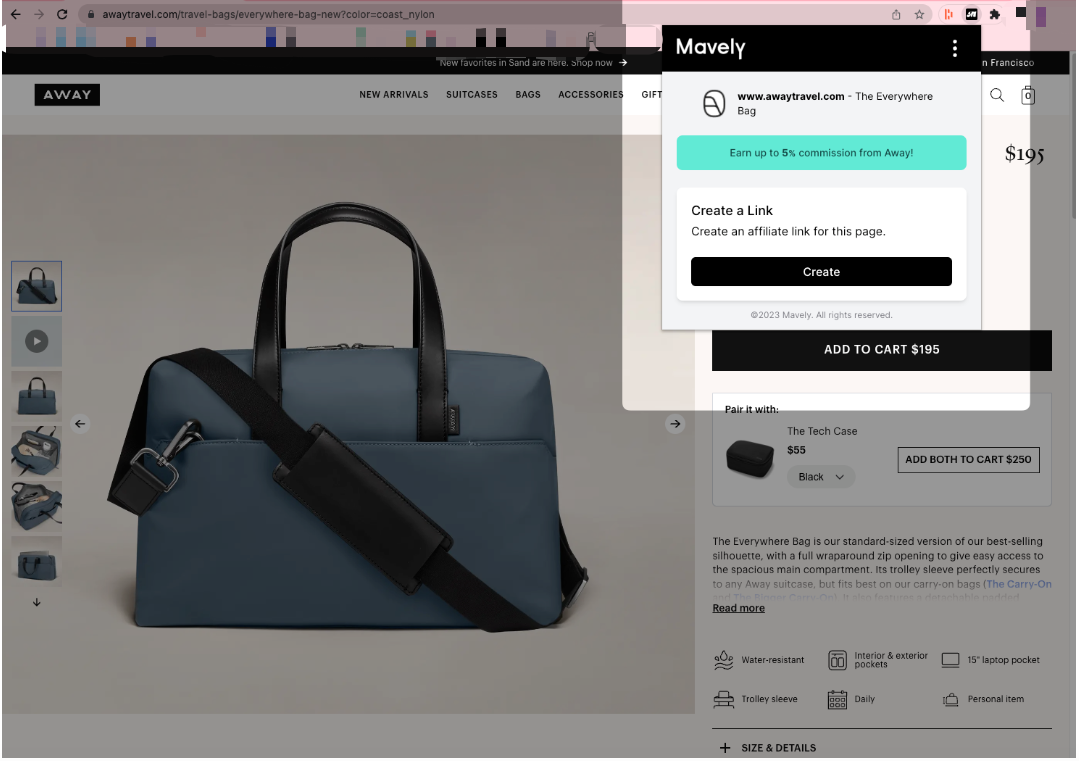
Mavely Web App
https://creators.joinmavely.com
Copy and paste any URL from a supported brand website into the navigation bar at the top of the screen. Press Create and your link will be ready in seconds. Once created, you can edit your link's meta tags (image, title, and description) and share and earn commission.
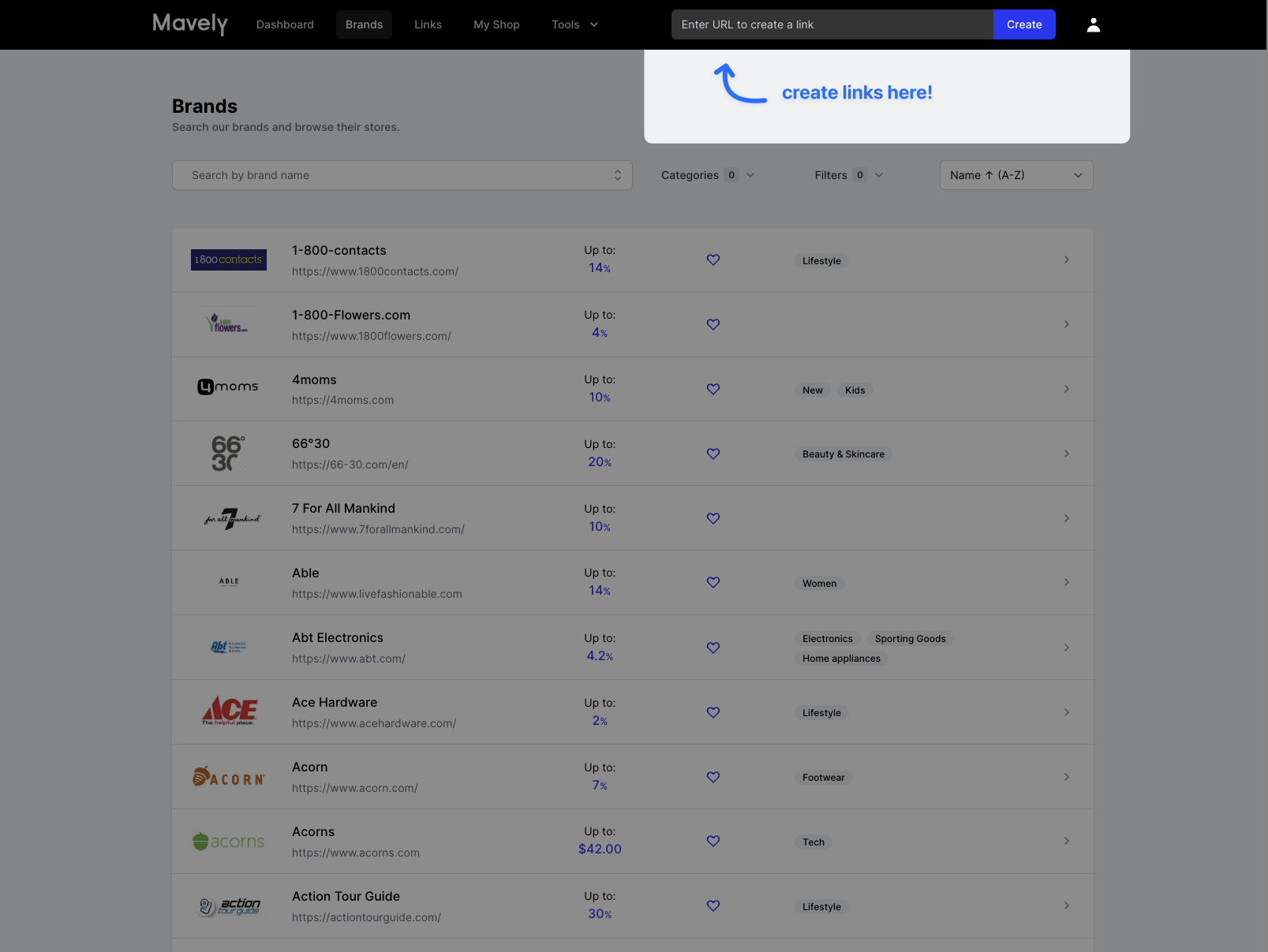
Mavely Mobile App
iOS - App Store download | Android - Google Play download
Quick Link
The Mavely mobile app supports "quick linking", which creates a Mavely link for any supported brand's homepage in a single click. Find a brand in the mobile app, tap the Quick button and your link will be ready in seconds. You can also quick link using the share arrow from the Brands screen.
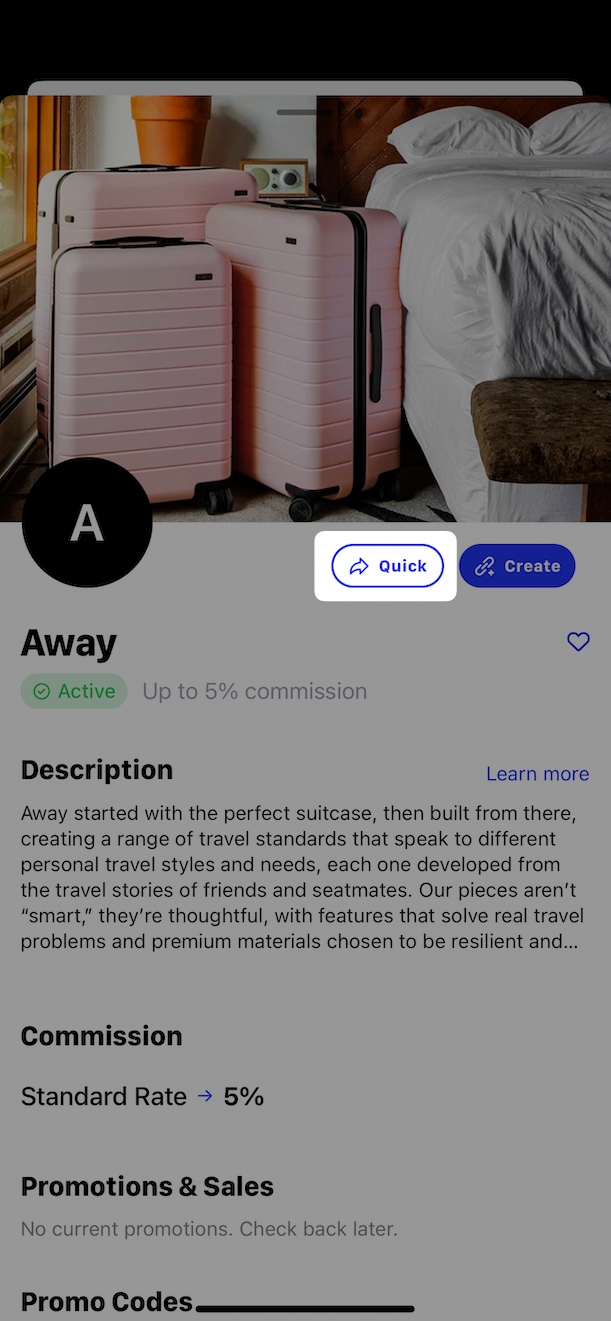
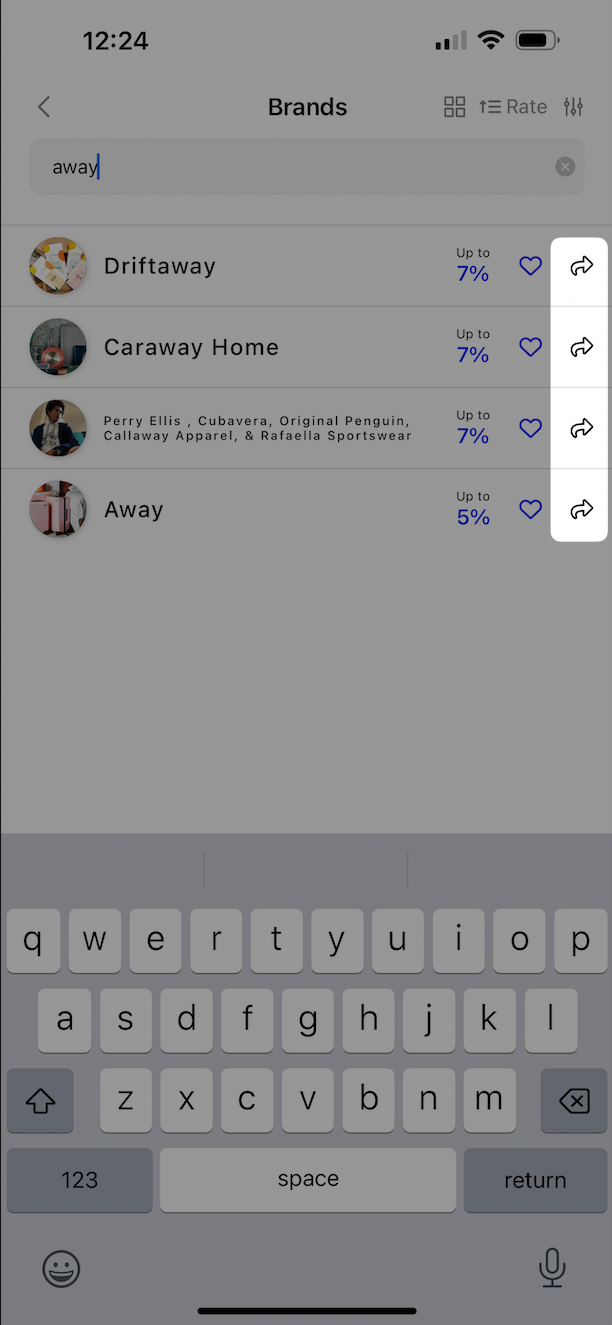
Create Link
If you want to create a link to a specific webpage (e.g. a product page) we recommend using the Create Link feature. Find a brand in the mobile app and tap the Create or Create Link button to launch the brand's website inside the Mavely app. Here you can browse the brand's website, find the desired webpage and tap Create Link at the bottom of the screen to create a Mavely link for the current webpage you are viewing.
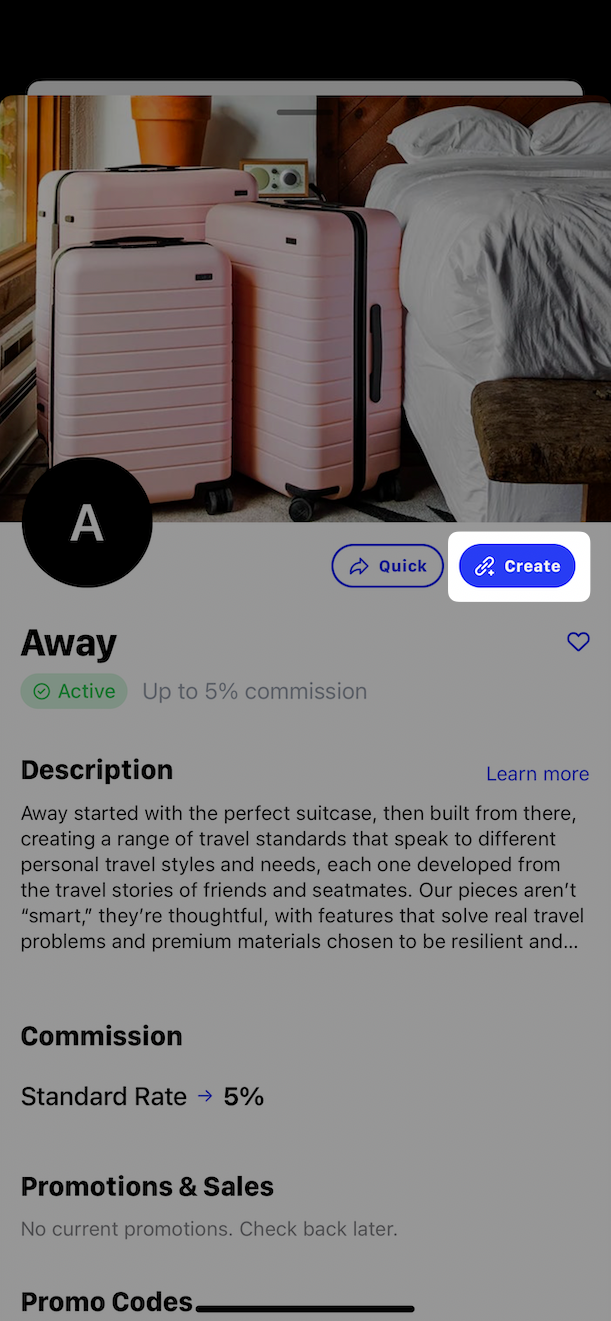
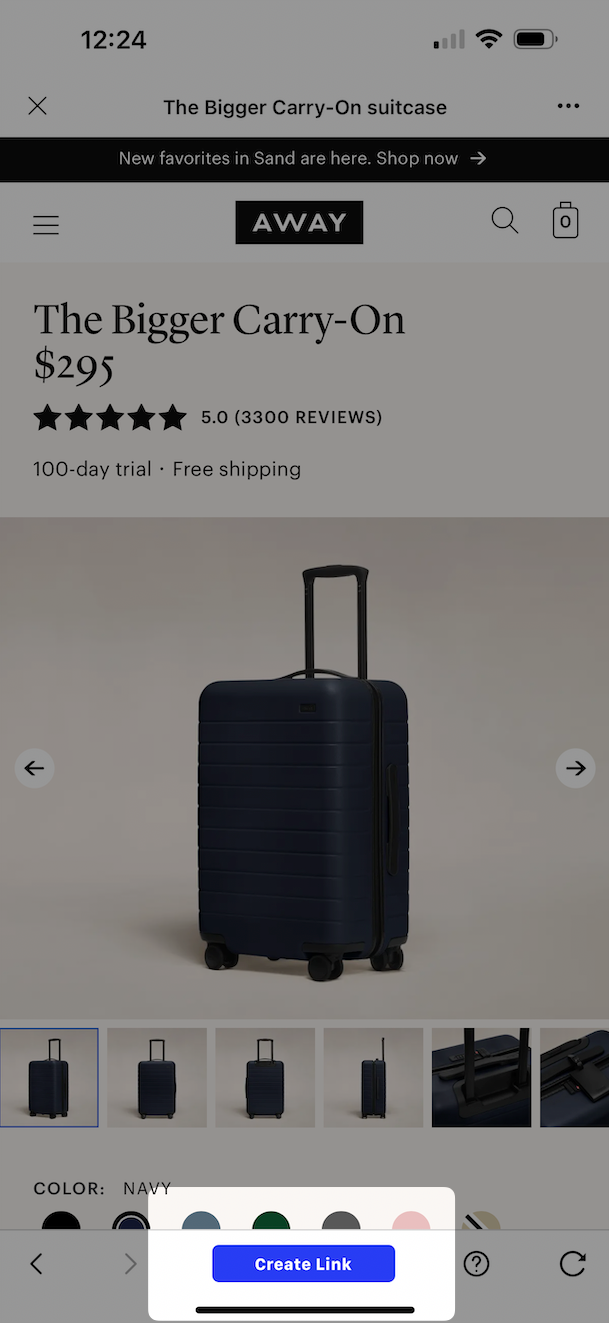
Mobile Share Extension
The Mavely Mobile Share Extension is a way to create and share Mavely links. It is part of a suite of link-making tools from Mavely that include a mobile and desktop application, and a Chrome and Safari browser extension.
This feature lets you quickly create and share shoppable Mavely links as you browse one of thousands of Mavely brand partners from your smartphone.
Here's how to create a link using the Share Extension.
- When you're on a brand's website, click the share icon at the bottom of your screen. This is the same icon you'd use to share any URL or image.
- Choose the Mavely icon from the options that appear.
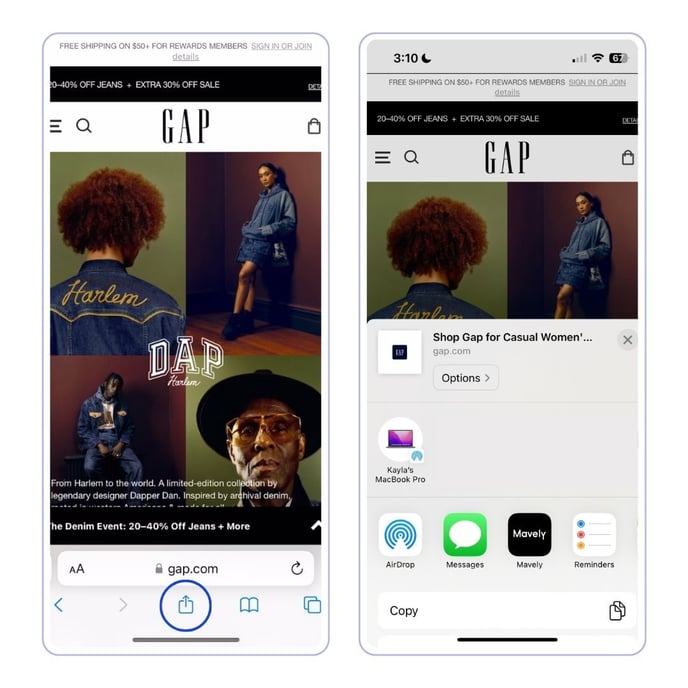
Now your Mavely link is created! Share it anywhere.
Or you can link to a specific product by tapping and holding down its image.
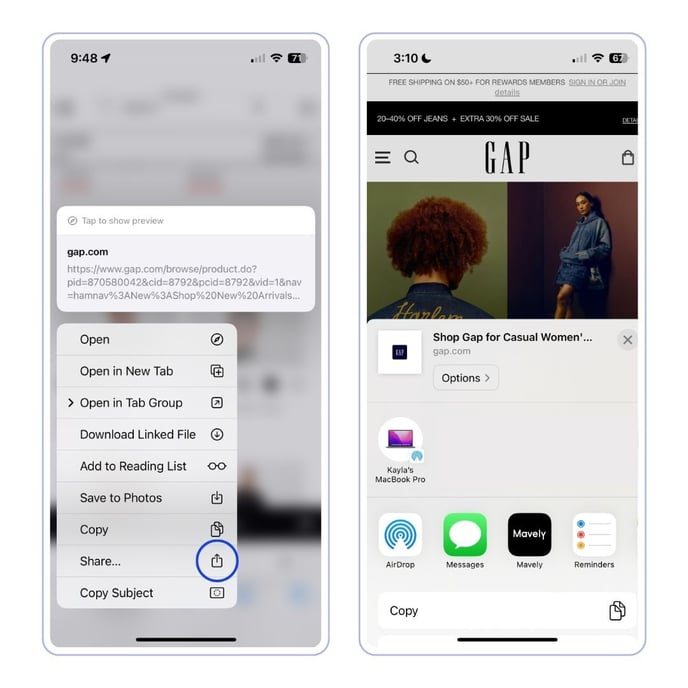
Now you have a shoppable link that will track all your sales.
To make the Share Extension even faster, favorite the Mavely app so it appears first in the list of share options.
- When you click share icon at the bottom of your screen, scroll through the available apps to click the More button at the end of the app listing.
- Click Edit in the top-right corner of your screen.
- Drag Mavely into your Favorites list.
